This week, I received a text message late at night from a teacher that I work with. "Can you bring you iPad with you to work on Sight Words tomorrow?" OF COURSE! I had thought to myself when I read this. Normally, I have been using my iPad in the class I spend the majority of the day in, but this week, I introduced the iPad to a whole new group of students, for an entirely different reason.
These students needed help practicing reading and writing their Sight Words. Before I went into her classroom, I downloaded 2 different Sight Word apps. The first that I downloaded was a free app called 'Play Sight Words'. The free version of this app allows you to preview just enough of the app to know that you want to buy it, but not enough to use with a first grader who needs to practice reading their sight words. There are 4 different games within the app, but in the free version, you only get to play with the same 4 words in each game. There are only so many times a six-year-old will read the word "call" before the get restless. This game would be worth purchasing for the full version, but the free version definitely is not worth it!
The second app I downloaded was also free. This app was and Alligator App called 'Sight Words'. This app is pretty much like reading flash cards of sight words, but it is fun for the students because after they read the word, they tap the screen and a new word pops up. The students took it upon themselves while reading the words to read the word, spell the word, then read the word again before they tapped the screen for the new word to come up. These students were so excited as they were playing, they screamed out "I HAVE MAGIC FINGERS, I CAN MAKE THE WORD CHANGE WITHOUT A MOUSE!!!" As simple as this app is, we loved using it! It is also great for all ages because there are different sets of cards for each grade level, preschool through third grade, as well as a set of cards with nouns on them.
We also, of course, had to practice writing our sight words using Doodle Buddy. We used a snowman background and wrote the words so that it looked like the snowman was saying them! It was so much fun!
Chelsey's Blog
December 2, 2011
November 11, 2011
Show Me the Money!
This week, first grade at Oak Hill has been learning about money. We have mastered identifying pennies, nickels, and dimes, we have mastered the value of each coin, but what we are having a hard time with is counting money and exchanging coins with the same value.
Last week, I was determined to find a new app to use with my struggling first graders to practice counting and exchanging money. I was nervous that I wouldn't find one, and after a few searches I turned up empty handed. Finally, I found an app called "Little Matchups Counting Money" that is like a card matching game. Two or three cards are displayed on each side of the iPad screen. On each card is a different amount of money shown using only pennies, nickels, or dimes.
The objective is for the student to count how much money is on each card on the left side of the screen, and match it to the money card that contains the same value on the right side of the screen. This is a great app for the students I am working with because they have a hard time identifying that a different selection of coins can have the same value. For example, two nickels have the value of ten cents AND one dime has the value of ten cents AND ten pennies has the value of ten cents. By having the student count the coins on each card then match the cards that have the same value was a great way for them recognize that the same amount of money can be represented using a number of coins. The students really enjoyed using this app, and I enjoyed watching them succeed at counting money.
We also used Doodle Buddy (of course) to practice word problems. I would type a word problem on the screen, and the student would draw the coins that can be used to represent the different amounts of money. Yet again, I have found a different use for Doodle Buddy, it is by far my favorite app so far.
November 4, 2011
Doodle Buddy
I love the Doodle Buddy app. I love it for so many reasons. It is so versatile, you can use it for just about any purpose you need it for. You can take screenshots after you have used it to save the content you have been working on, or if you are finished with the work and are ready to erase, you simply shake your iPad and the screen will erase for you.
I also found a neat tutorial for how to save images as a picture on an iPad, and then transfer the image to the Doodle Buddy App to use as a picture. I am definitely going to play around with this to practice with literacy skills or word problems. I can't wait to see if this works!
Next week, we work with money using only pennies, nickels, and dimes. I am looking for an app where students can practice identifying the different coins, as well as counting and exchanging pennies, nickels, and dimes. I know I can always fall back on using Doodle Buddy, but I would really like to branch out and find a fun game for them to practice to ease their frustration of having to work so hard all day.
This week, we worked on identifying equations to 10 where students had to know 11 different math facts that equaled 10. They were expected to identify missed addends in equations without any hesitation. The best way to practice this skill is repetition and practice so they have the facts memorized. I used Doodle Buddy (of course) to collaborate with the students and recreate the anchor chart that we had previously made as a whole class. On one side of the Doodle Buddy screen, I wrote 5 different math facts that added up to 10, with the first addends in descending order from 10. We then talked about patterns that we noticed, and from there, the students wrote the missing equations in different colors. This helped the students to recognize that if you know 5 of the equations, then they automatically know 10 because they addends are just reversed.
I also found a neat tutorial for how to save images as a picture on an iPad, and then transfer the image to the Doodle Buddy App to use as a picture. I am definitely going to play around with this to practice with literacy skills or word problems. I can't wait to see if this works!
Next week, we work with money using only pennies, nickels, and dimes. I am looking for an app where students can practice identifying the different coins, as well as counting and exchanging pennies, nickels, and dimes. I know I can always fall back on using Doodle Buddy, but I would really like to branch out and find a fun game for them to practice to ease their frustration of having to work so hard all day.
October 14, 2011
Disappointing Apps!
I have to say, I was disappointed in my first iPad app that I used with my first grade babies. I was planning on using an app to practice syllable recognition with a student who was in need of intervention due to failure of his DIBELS test. I found a syllable app on my iPad called Syllable Counter and was really excited to practice this skill with my students, but when I played with it myself before bringing it to them, I was highly disappointed. I guess this is a perfect case for the saying "you get what you pay for". The ratings and reviews for it seemed like it would be a great game, however, I felt it was terrible. I saw it being of no benefit to my students and decided against using this app at all.
Instead of giving a word for you to count the syllables, it tells you how many syllables there should be and you create the word. I am disappointed in this because it is much more complex than it lets on and definitely isn't first grade level.
Instead, I used Doodle Buddy where I wrote a word on my own, and then the student would break the word into parts and tell me how many syllables were in the word. As you can see below, this was a much more fun way to practice syllables using our touch-screen white board.
I also used Doodle Buddy this week to practice blends with other students. We have been working on PR, TR, DR, and FR blends, so I would tell them a blend, and they would either write a word or draw/stamp a picture of a word with the designated blend. We made it into a fun game and really enjoyed it!
To extend our work on blends and diagraphs, I found a really neat app called Artikpix. It is an app that shows flash-cards with a word that has a specific diagraph, blend, or sound and a picture to match. If you tap the flash-card, it will read you the word.
We turned this into a game where the students had to say which diagraph or sound was heard in the word. If they were right, they got a point and the student with the most points in the end won! This app is a little disappointing as well because most of the sounds are locked, and all we could access was the TH cards because you must pay for the rest.
Instead of giving a word for you to count the syllables, it tells you how many syllables there should be and you create the word. I am disappointed in this because it is much more complex than it lets on and definitely isn't first grade level.
Instead, I used Doodle Buddy where I wrote a word on my own, and then the student would break the word into parts and tell me how many syllables were in the word. As you can see below, this was a much more fun way to practice syllables using our touch-screen white board.
I also used Doodle Buddy this week to practice blends with other students. We have been working on PR, TR, DR, and FR blends, so I would tell them a blend, and they would either write a word or draw/stamp a picture of a word with the designated blend. We made it into a fun game and really enjoyed it!
To extend our work on blends and diagraphs, I found a really neat app called Artikpix. It is an app that shows flash-cards with a word that has a specific diagraph, blend, or sound and a picture to match. If you tap the flash-card, it will read you the word.
We turned this into a game where the students had to say which diagraph or sound was heard in the word. If they were right, they got a point and the student with the most points in the end won! This app is a little disappointing as well because most of the sounds are locked, and all we could access was the TH cards because you must pay for the rest.
Voki and Quia
Voki is an AWESOME tool that teachers can use in the classroom. It allows you to record your own voice for one minute, or use a computer generated voice for 30 seconds and have it displayed with a customized character that will read it to the students. It is a fun and exciting way that students can listen to something on the computer.
Here, I used Voki as if it were on my classroom homepage and greeted students as they visited. The really neat thing is that you could also create Vokis to say the same thing, but in a different language, so in a school with many ELLs, it would be a great resource to use for parent communication!

Quia is also a great tool that teachers can use to enhance student learning. On Quia, you can create activities, quizzes or surveys for students (or other teachers!) to log in and take. You can personalize the whole thing to be exactly what you want. It is so much fun to create and for students to take, rather than a typical pen-and-paper assessment.
I used Quia to create a survey about teacher leadership in schools.
You can even use Voki to enhance a quiz created on Quia. I did this with a quiz about the Main Idea of a story. To ensure that students are being assessed on their knowledge of Main Idea and not their reading ability, the students can have the Voki character read the passage to them.
Here are the Vokis that were embedded into the Main Idea Quiz on Quia...


Here, I used Voki as if it were on my classroom homepage and greeted students as they visited. The really neat thing is that you could also create Vokis to say the same thing, but in a different language, so in a school with many ELLs, it would be a great resource to use for parent communication!
Quia is also a great tool that teachers can use to enhance student learning. On Quia, you can create activities, quizzes or surveys for students (or other teachers!) to log in and take. You can personalize the whole thing to be exactly what you want. It is so much fun to create and for students to take, rather than a typical pen-and-paper assessment.
I used Quia to create a survey about teacher leadership in schools.
You can even use Voki to enhance a quiz created on Quia. I did this with a quiz about the Main Idea of a story. To ensure that students are being assessed on their knowledge of Main Idea and not their reading ability, the students can have the Voki character read the passage to them.
Here are the Vokis that were embedded into the Main Idea Quiz on Quia...
October 7, 2011
"Can't we use that touchy thing instead?"
First graders are always funny to me. The way they can't pronounce things is something that always makes me giggle, and even better, when they make up their own name for something. After working with my "new" student for a few days on the iPad, we had to take a break for a few days. There were several things that needed to be worked on and assessed that we couldn't use the iPad for this time. What was so funny to me, was every time I came to pull him out for something, he would look at me with puppy-dog-eyes and say "can't we use that touchy thing instead?" Unfortunately for those days, I had to say no, but I was still eager to try using the Doodle Buddy app with this student, and I knew just what to use it for.
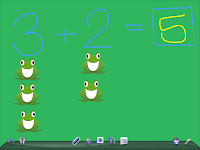 We were working on addition and subtraction word problems, where the students would read the problem, then have to write a corresponding number sentence, then draw a picture to help them solve the number sentence.
We were working on addition and subtraction word problems, where the students would read the problem, then have to write a corresponding number sentence, then draw a picture to help them solve the number sentence.
Knowing that Doodle Buddy was well equipped with "pen" colors, stamps (pictures of different things), and interesting backgrounds, we took to using the iPad and Doodle Buddy to practice writing number sentences and using pictures to find the answer.
I would write a number sentence on the touchscreen whiteboard of Doodle Buddy, then the student would use a picture chosen from the stamps to find the answer. He enjoyed this so much more than drawing dots under the numbers to add or subtract. Instead he used frogs and fish!! It was fun for him to practice his addition and subtraction, and it was fun for me to see him so excited about not only learning, but about getting the correct answers.
We also played a game this week called Under Sea Math. This is a game where the student is given a grid of squares. Each square with have a math fact pop up. Along the right side of the board, there are several tiles containing numbers that could be the answer. The student has to choose the correct answer and drag it on top of the number sentence.


After the student completes one, a portion of a picture is revealed. After they solve all of the math problems, the whole picture is revealed. It is a fun and exciting way to practice math.
Next week, I am going to use the iPad with a different student to help them practice identifying how many syllables are in a given word because he is struggling with that portion of his DIBELS assessment! I can't wait to find fun apps for this!
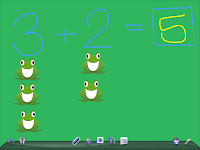 We were working on addition and subtraction word problems, where the students would read the problem, then have to write a corresponding number sentence, then draw a picture to help them solve the number sentence.
We were working on addition and subtraction word problems, where the students would read the problem, then have to write a corresponding number sentence, then draw a picture to help them solve the number sentence. Knowing that Doodle Buddy was well equipped with "pen" colors, stamps (pictures of different things), and interesting backgrounds, we took to using the iPad and Doodle Buddy to practice writing number sentences and using pictures to find the answer.
I would write a number sentence on the touchscreen whiteboard of Doodle Buddy, then the student would use a picture chosen from the stamps to find the answer. He enjoyed this so much more than drawing dots under the numbers to add or subtract. Instead he used frogs and fish!! It was fun for him to practice his addition and subtraction, and it was fun for me to see him so excited about not only learning, but about getting the correct answers.
We also played a game this week called Under Sea Math. This is a game where the student is given a grid of squares. Each square with have a math fact pop up. Along the right side of the board, there are several tiles containing numbers that could be the answer. The student has to choose the correct answer and drag it on top of the number sentence.


After the student completes one, a portion of a picture is revealed. After they solve all of the math problems, the whole picture is revealed. It is a fun and exciting way to practice math.
Next week, I am going to use the iPad with a different student to help them practice identifying how many syllables are in a given word because he is struggling with that portion of his DIBELS assessment! I can't wait to find fun apps for this!
September 30, 2011
iPads for 1st Graders
Because my job allows me to be in not one, but four 1st grade classrooms, I have the opportunity to work with and help a lot of students, especially the ones that need the help. Two weeks into the school year, a new student joined one of our classes. He was a sweet and quiet boy who seemed a little bit scared of what was to come in his new 1st grade classroom. It was obvious that my job for the week would be to work with him and find out what he knew and what we needed to work on.
 The next day, I came to pull him from his class to practice number and letter recognition with my iPad in tow. When I called his name to come work with me, he dragged his feet and walked over to me. When we got settled to work, I pulled out my iPad and told him that today, we would practice our letters, numbers, and counting in a new and fun way... on an iPad. His face light up with excitement and he couldn't wait to start learning.
The next day, I came to pull him from his class to practice number and letter recognition with my iPad in tow. When I called his name to come work with me, he dragged his feet and walked over to me. When we got settled to work, I pulled out my iPad and told him that today, we would practice our letters, numbers, and counting in a new and fun way... on an iPad. His face light up with excitement and he couldn't wait to start learning.
The first day I worked with him, I instantly knew that he would be my "special project" for a little while. I knew this right when I said "Can you write the ABC's for me?" and he couldn't do it. When I wrote the letters and asked him to tell me what they were, he couldn't tell me. It was heartbreaking, he was so lost and so confused. After working with him for a few days using numerous strategies recommended to teach ABC's to children, he began to get upset that he was being pulled away from his class so often. I knew what I needed to do at this point. Use the iPad.
 The next day, I came to pull him from his class to practice number and letter recognition with my iPad in tow. When I called his name to come work with me, he dragged his feet and walked over to me. When we got settled to work, I pulled out my iPad and told him that today, we would practice our letters, numbers, and counting in a new and fun way... on an iPad. His face light up with excitement and he couldn't wait to start learning.
The next day, I came to pull him from his class to practice number and letter recognition with my iPad in tow. When I called his name to come work with me, he dragged his feet and walked over to me. When we got settled to work, I pulled out my iPad and told him that today, we would practice our letters, numbers, and counting in a new and fun way... on an iPad. His face light up with excitement and he couldn't wait to start learning.We used an app for the iPad, Kiddie Flash Cards that has digital flash-cards of numbers, letters, and images to count. The app can read the letter to you if you aren't sure what it says. We switched back and forth between numbers, letters, and counting flash-cards on the iPad and practiced saying both the name of the letter and the sound the letter makes.
We had worked for a week with manipulatives, flash-cards, writing on whiteboards, singing songs, and several other activities for him to at least recognize the letter and he was still struggling to get it. After 2 days with the iPad, he was able to tell my the sound and the name of each letter, and almost all the numbers. He no longer drags his feet when it comes time to work with me, instead he asks me what we can do with the iPad today!
I am thrilled that he is so excited and eager to learn after just a few days of working with the iPad and I can see a great future of continuing to use the iPads with more students in first grade.
Next we will work with the app Doodle Buddy, an interactive whiteboard where we will practice writing the letters and numbers, and move on to working on writing addition and subtraction equations.
Subscribe to:
Posts (Atom)












